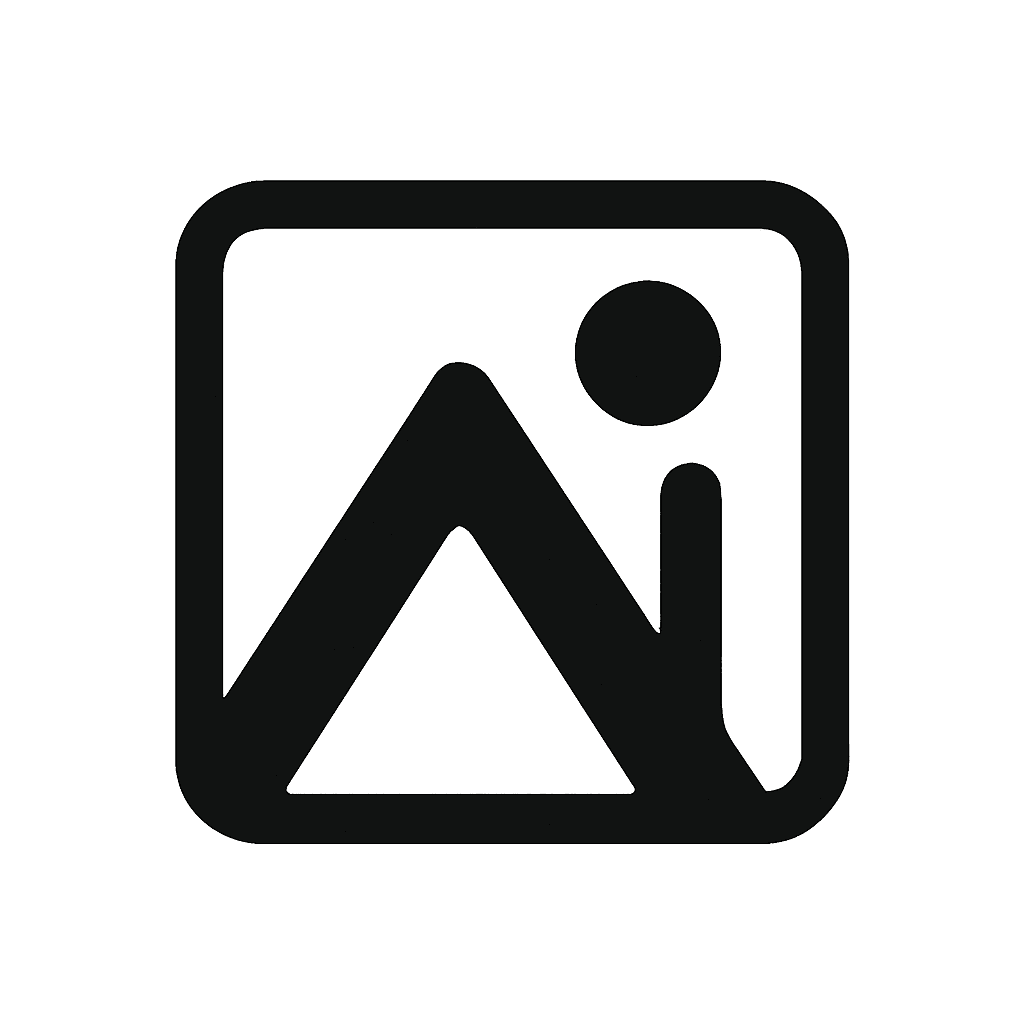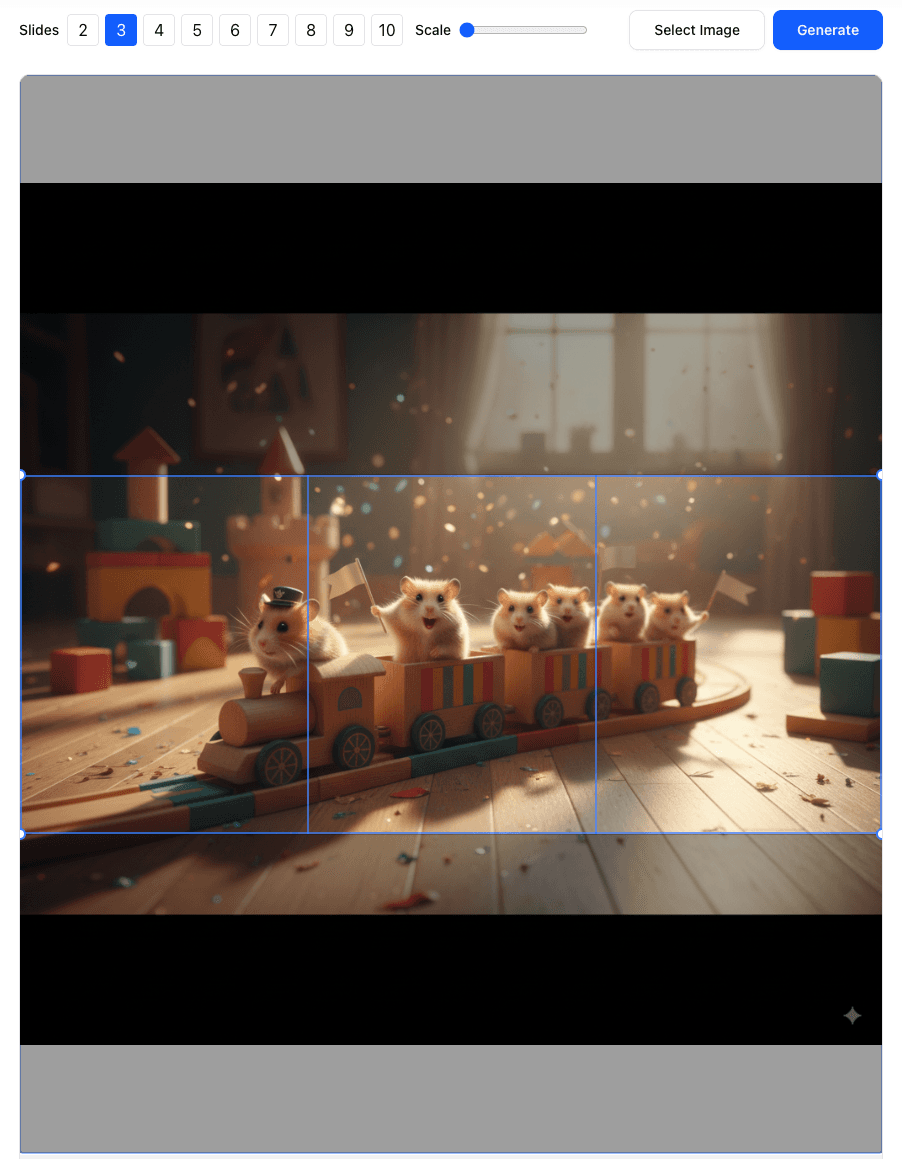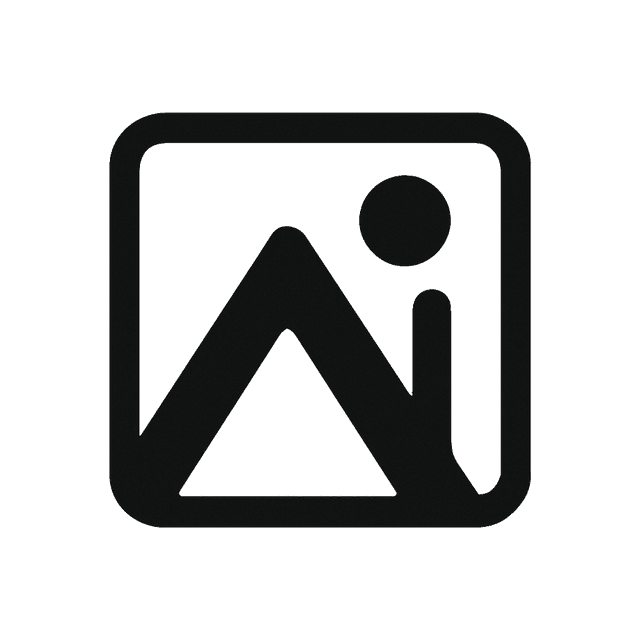The Ultimate Guide to Instagram Carousels in 2025: From Design to Splitting
1. Introduction: Why Carousels Win in 2025
Moving beyond anecdotal evidence, a compelling, data-driven case demonstrates why multi-panel layouts like carousels are strategically superior to traditional single-image posts. The numbers from 2025 paint a clear picture: carousels are the undisputed champions of engagement.
Recent studies consistently show that carousel posts achieve higher average engagement rates than both single images and videos. One 2025 analysis found that carousels average a 1.92% engagement rate, outperforming single images at 1.74%. Other industry benchmarks confirm this trend, placing the average engagement for carousels at 0.55%, significantly higher than the 0.45% for static images. Furthermore, carousels have emerged as the top format for generating "saves"—a powerful signal to the algorithm that your content is valuable, evergreen, and worth revisiting.
Source: Sprinklr — Social media statistics (2025)
Why Carousels Outperform (Algorithmically)
Carousels don’t just “feel” more engaging — they create a measurable loop the algorithm rewards.
- More swipes = higher dwell time on a single post.
- Higher dwell time signals quality and relevance to Instagram.
- The algorithm responds by showing your post to more non‑followers.
- Wider distribution drives more likes, comments, shares, and saves.
- Those interactions further reinforce reach — a self‑compounding feedback loop.
Bottom line: choosing a carousel is not just a format choice — it’s a deliberate strategy to tap into a mechanism Instagram actively favors for distribution.
2. Before You Start: Dimensions, Aspect Ratio, and Slide Count
- Recommended slide size:
1080 × 1350(4:5 aspect ratio) for maximum feed impact. - Max slides per carousel: up to 10; best practice is 3–6 for stronger completion rates.
- Keep text and logos inside a safe margin; avoid placing critical details on the left/right edges where seams occur.
- Maintain visual continuity: align horizon lines, backgrounds, or graphic elements so they flow cleanly across slices.
3. Step-by-Step: Build a Seamless Instagram Carousel
Step 1 — Open the Carousel Splitter and Upload
We’ll demonstrate with a playful hamster-on-a-train artwork and export a three-slide seamless carousel. No installs, no sign-in — it all runs in your browser.
Open the AImageTools Instagram Carousel Splitter and upload the wide graphic you want to turn into a seamless swipe.

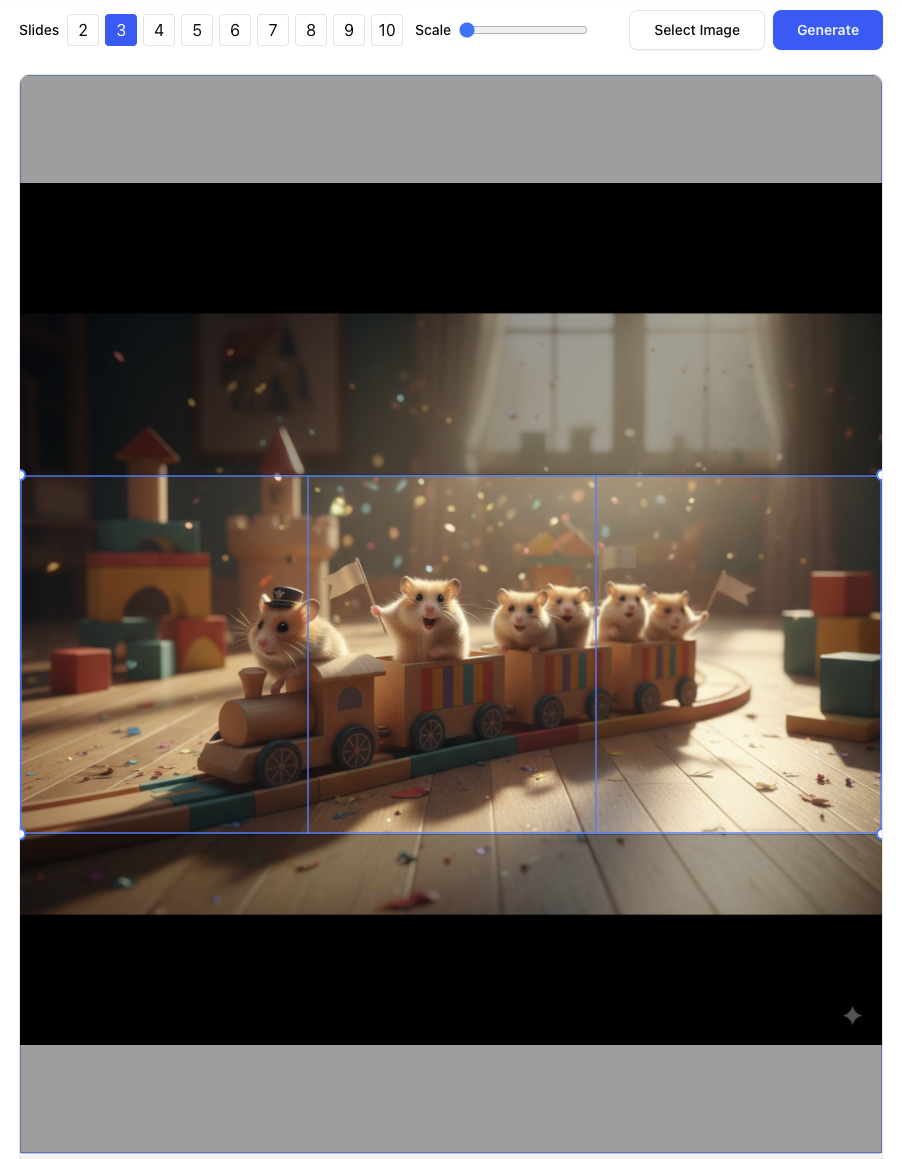
Step 2 — Configure Slides (1 Row)
Set Columns to your slide count (e.g., 3).
If you see Rows per Column
Drag the vertical guides to fine-tune boundaries and keep key subjects centered in each slice.
Step 3 — Preview and Export
Click Split Preview to generate the slices.
Review transitions: edges should line up cleanly for a perfect swipe.
Export with Download All Pieces or Download as ZIP.
The workflow is quick: upload, set Rows = 1, choose your slide count in Columns (or Rows per Column), run Split Preview , then export.
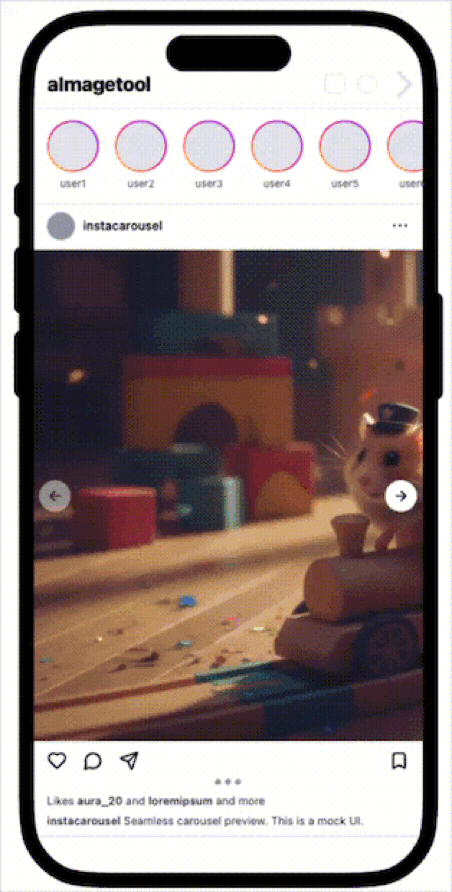
Step 4 — Publish on Instagram
- Tap the multi‑select icon and choose images in left‑to‑right order (slide 1 → slide 2 → slide 3 → slide 4).
- Keep each image at 4:5 if Instagram asks to crop; avoid auto‑zooming that could clip edges.
- Final preview: swipe through to confirm seams are perfect, add your caption, and publish.
4. Pro Tips for Seamless Results
- Favor 3–6 slides for higher completion and saves; use up to 10 for deep stories.
- Keep subjects away from slice boundaries by a few pixels to avoid micro‑jumps.
- For graphics, export as high‑quality JPG (85–90) in sRGB; use PNG for flat UI/illustrations.
- Test with a private account or Close Friends before the final post.