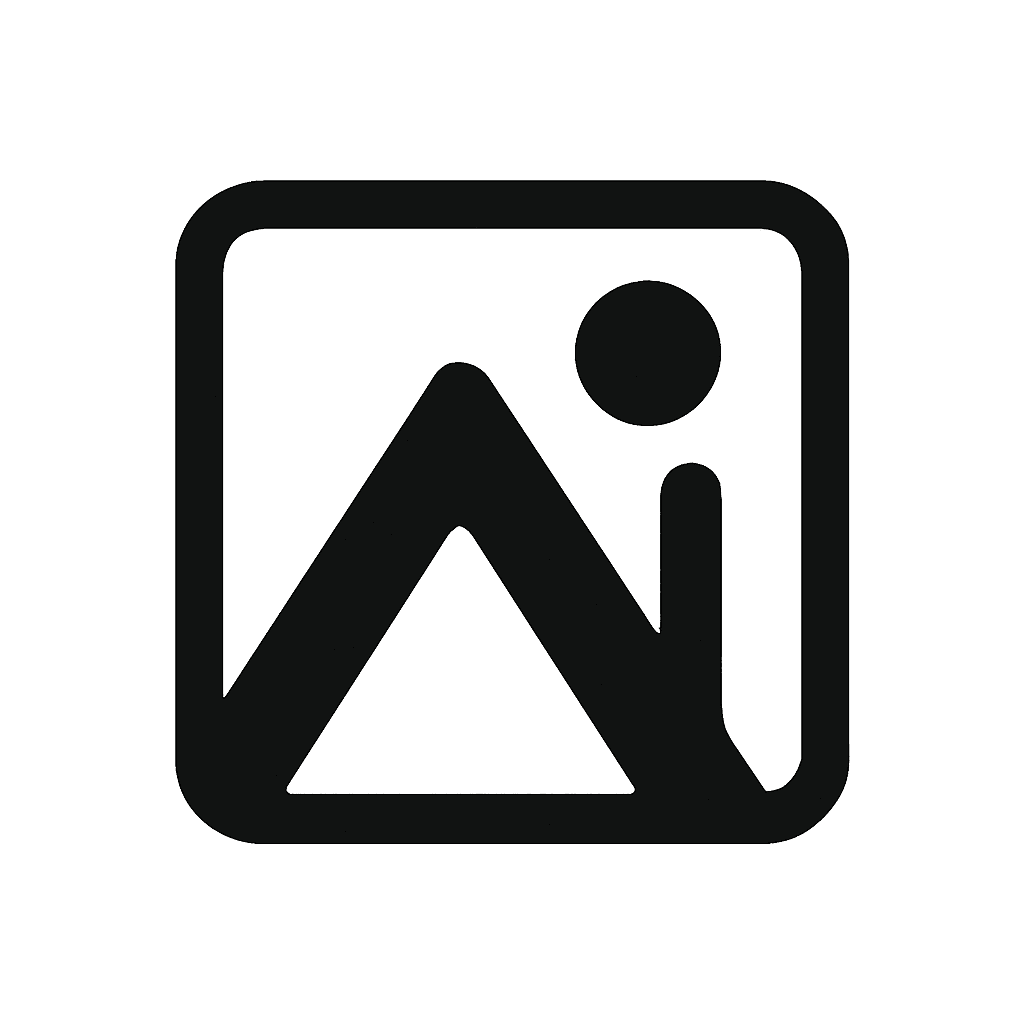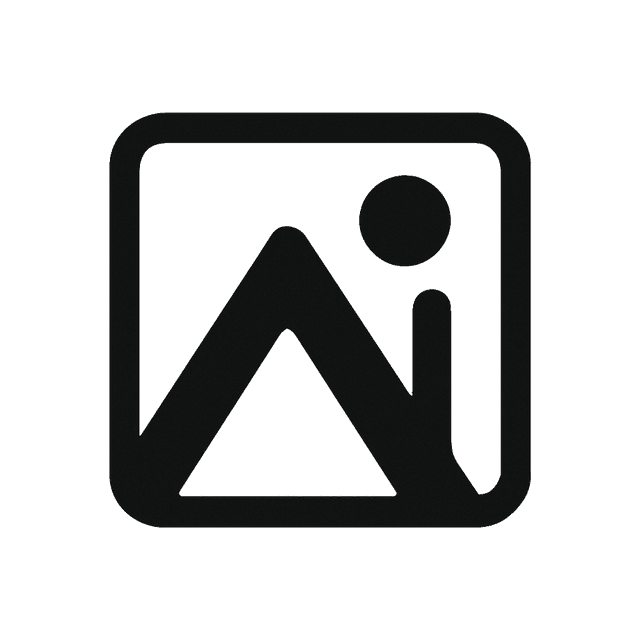如果你在 Mac 上要把一张图片切成多块,会发现没有想象中简单,尤其是在没有 Photoshop 或 Photoscape 的情况下。好消息是,你可以直接在浏览器里完成切图,无需安装任何软件,还能完全控制每个切片的尺寸。
为什么在 Mac 上切图这么麻烦?
大多数教程都会推荐 Photoshop 或 Photoscape,但:
- Photoscape 已不再完整支持 macOS。
- Photoshop 对简单切图来说成本高、操作复杂。
- 其他在线工具往往无法自由设定切片大小。
即便尝试 Python 或其他脚本方案,也耗时又难。所以 Mac 用户真正需要的,是一个能自由控制行列与自定义尺寸的浏览器切图工具。
Mac 上最快捷的切图方式
只需以下几步就能在几秒内切好高分辨率图(包括 PNG 或超长竖图):
- 打开 aimagetools。
- 上传想要切割的图片。
- 设定需要的行数和列数。
- 用鼠标拖拽,精确调整每个区域大小。
- 点击 “Split” 按钮交给工具处理。
- 下载切好的图片,不会损失画质。
适用场景包括:
- 社交媒体网格(如 Instagram 3×3)
- 电商详情页的长图切割
- 需要移动端分段展示的 Smartstore/Naver 卖家
结论
如果你是 Mac 用户,又不想为了简单切图折腾复杂软件,AImageTools 是最省心的解决方案。无需安装、无需设计背景,只要上传、调整、下载即可。
现在就试试看,用更聪明的方式切图——快速、灵活、完全免费。