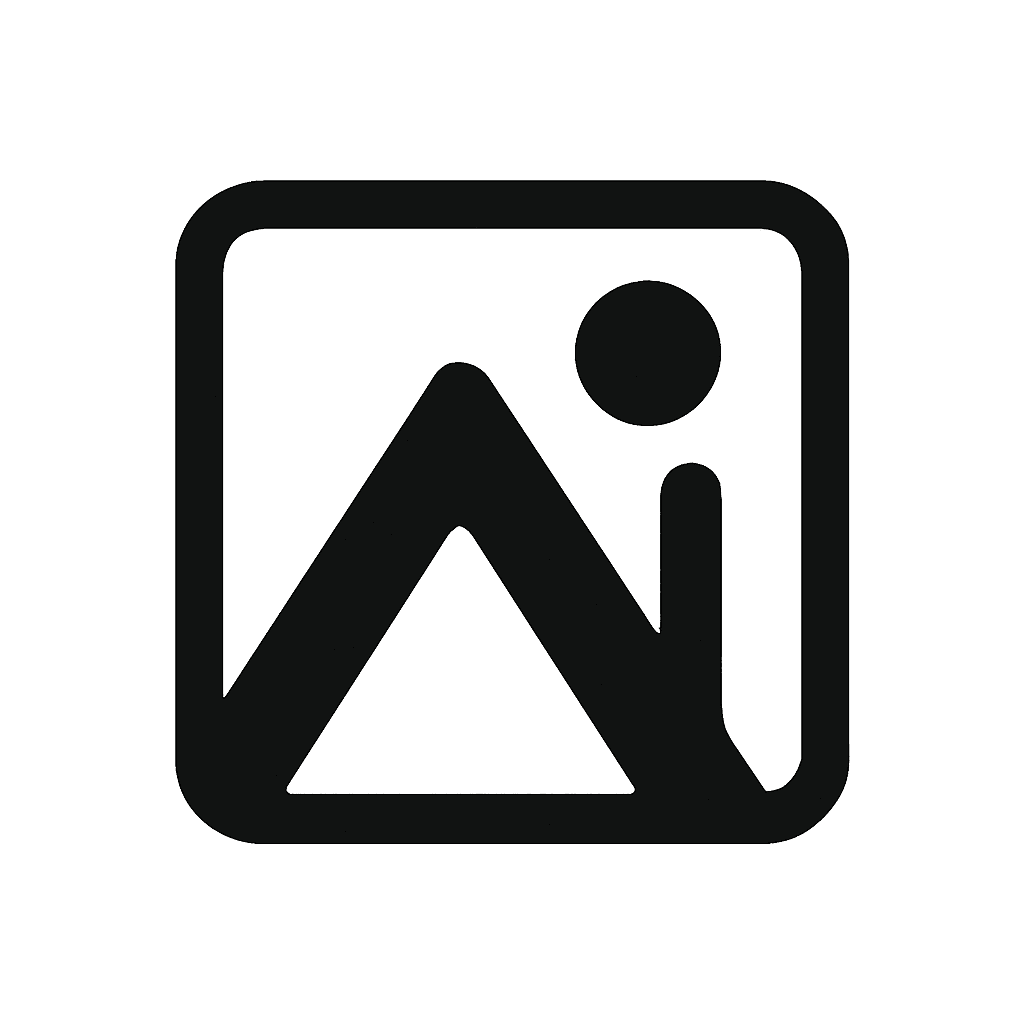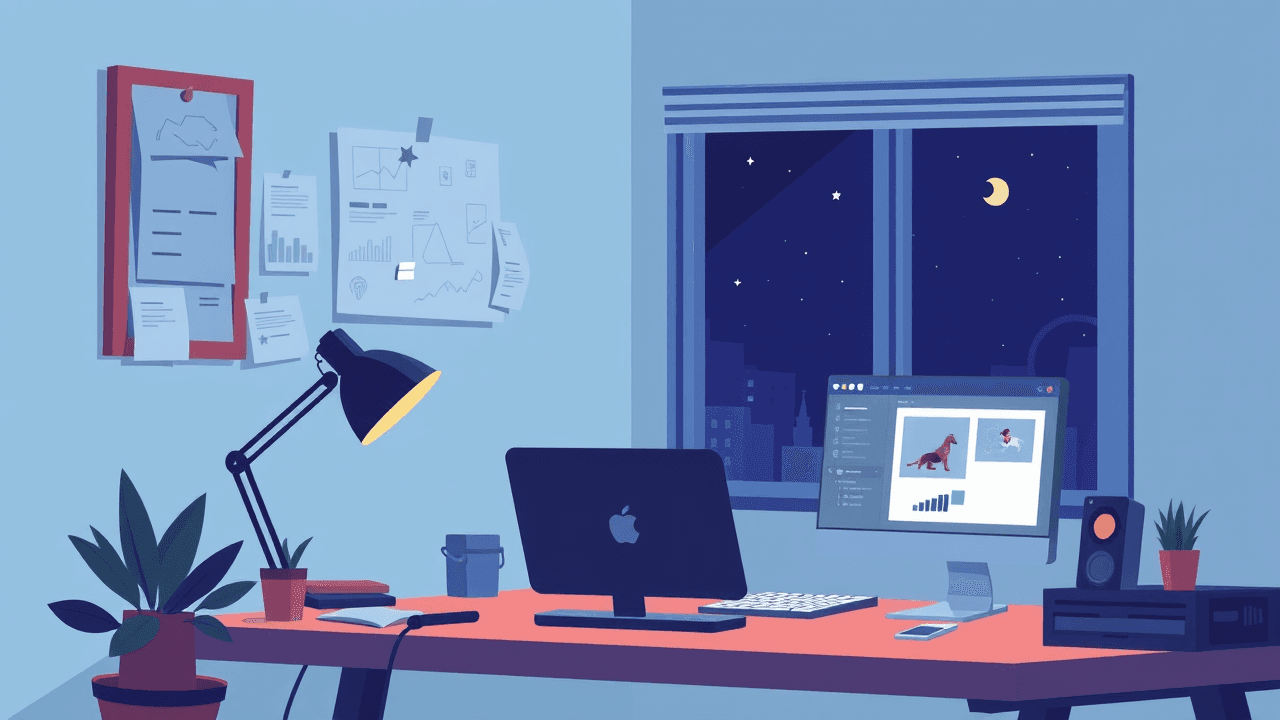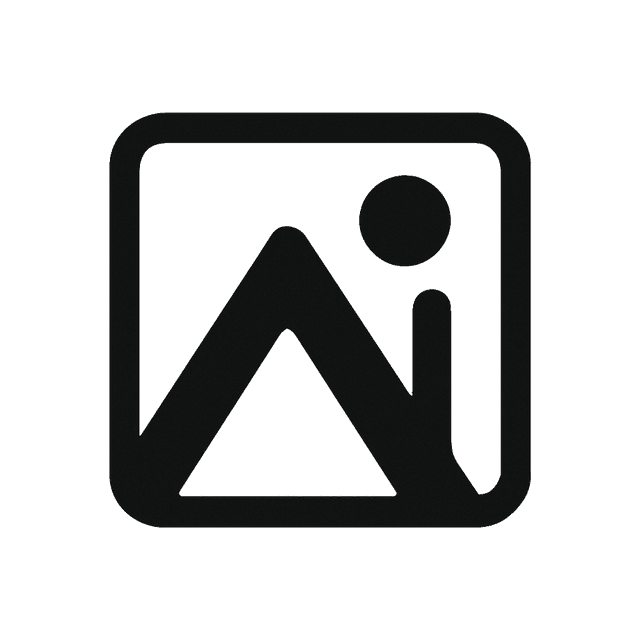SaaS Favicon 实施指南:React 与 Next.js 完整配置
Favicon 是浏览器标签、书签和移动端主屏上显示的小图标。对于 SaaS 产品而言,一个设计精良的 favicon 能显著强化品牌识别与专业度。本文将从制作到接入全过程讲解。
什么是 Favicon,为什么重要?
定义与作用
Favicon(favorite icon)是代表网站/应用的小图标,会出现在:
- 浏览器标签
- 书签列表
- 浏览记录
- 移动端主屏
- 桌面快捷方式
对 SaaS 的商业价值
品牌识别:
- 用户在多个标签间能秒级定位你的应用
- 保持所有触点的品牌一致性
- 专业形象提升信任感
用户体验:
- 多标签浏览时更易导航
- 收藏/书签的视觉提示更清晰
- 加入手机主屏后体验更完整
技术收益:
- 避免浏览器请求 favicon.ico 时出现 404
- 改善感知加载速度
- 强化 PWA(渐进式 Web 应用)支持
Favicon 规格与要求
常见尺寸与格式
ICO(兼容旧浏览器):
- 16x16:浏览器最小尺寸
- 32x32:桌面浏览器
- 48x48:Windows 任务栏/桌面
- 文件:favicon.ico(可包含多个尺寸)
PNG(现代标准):
- 16x16:小型标签
- 32x32:常规标签
- 96x96:桌面快捷方式
- 180x180:Apple Touch Icon
- 192x192:Android 主屏
- 512x512:高分辨率设备
SVG(矢量):
- 任意尺寸保持清晰
- 文件通常更小
- 现代浏览器支持(IE 不支持)
平台特定要求
iOS(Apple Touch Icon):
<link rel="apple-touch-icon" sizes="180x180" href="/apple-touch-icon.png">
Android(Web App Manifest):
{
"icons": [
{
"src": "/android-chrome-192x192.png",
"sizes": "192x192",
"type": "image/png"
},
{
"src": "/android-chrome-512x512.png",
"sizes": "512x512",
"type": "image/png"
}
]
}
Windows(browserconfig.xml):
<browserconfig>
<msapplication>
<tile>
<square150x150logo src="/mstile-150x150.png"/>
<TileColor>#da532c</TileColor>
</tile>
</msapplication>
</browserconfig>
如何制作 Favicon
设计原则
保持简洁:
- 16x16 仍需具备辨识度
- 采用简洁、饱满的形状
- 避免细小文字或复杂细节
- 取品牌的核心视觉元素
配色建议:
- 使用品牌主色
- 在深浅背景下都要有对比
- 预览深色/浅色浏览器主题
形状指南:
- 方形画布兼容性最好
- 移动端会自动圆角处理
- 避免过细的线条
- 尽量使用纯色块而非大面积渐变
常用设计工具
专业工具:
- Adobe Illustrator(矢量)
- Sketch / Figma(UI 协作)
- Adobe Photoshop(位图编辑)
免费替代:
- GIMP、Inkscape
- Canva、Figma 免费版
在线生成器:
- RealFaviconGenerator
- Favicon.io
- Canva Favicon Maker
- Logomaker(AI)
制作步骤
1. 设计基础图标
画布:512x512 px
格式:PNG 或 SVG
颜色:RGB
背景:透明
2. 多尺寸验证
- 导出 16x16 预览可读性
- 确保关键元素可辨
- 如细节丢失及时调整
3. 输出多种格式
- PNG(覆盖所有尺寸)
- ICO(兼容旧浏览器)
- SVG(现代浏览器)
4. 优化体积
- 使用压缩工具
- 移除冗余 metadata
- 单文件尽量控制在 5KB 以内
在 React 应用中接入
基础结构
文件结构示例
/public/
├── favicon.ico
├── favicon-16x16.png
├── favicon-32x32.png
├── apple-touch-icon.png
├── android-chrome-192x192.png
├── android-chrome-512x512.png
├── mstile-150x150.png
├── favicon.svg
├── site.webmanifest
└── browserconfig.xml
在 public/index.html 中添加
<link rel="shortcut icon" href="%PUBLIC_URL%/favicon.ico" />
<link rel="icon" type="image/png" sizes="32x32" href="%PUBLIC_URL%/favicon-32x32.png" />
<link rel="icon" type="image/png" sizes="16x16" href="%PUBLIC_URL%/favicon-16x16.png" />
<link rel="apple-touch-icon" sizes="180x180" href="%PUBLIC_URL%/apple-touch-icon.png" />
<link rel="manifest" href="%PUBLIC_URL%/site.webmanifest" />
<meta name="msapplication-TileColor" content="#da532c" />
<meta name="msapplication-config" content="%PUBLIC_URL%/browserconfig.xml" />
<meta name="theme-color" content="#ffffff" />
React Helmet 动态控制
import { Helmet } from 'react-helmet'
function App() {
return (
<>
<Helmet>
<link rel="icon" href="/favicon.svg" type="image/svg+xml" />
<link rel="alternate icon" href="/favicon.ico" />
<link rel="apple-touch-icon" sizes="180x180" href="/apple-touch-icon.png" />
<meta name="theme-color" content="#0A0A0A" />
</Helmet>
{/* 其他组件 */}
</>
)
}
在 Next.js 中接入
Next.js 13+(App Router)
在 src/app/layout.tsx 中设置:
export const metadata: Metadata = {
icons: {
icon: [
{ url: "/favicon-32x32.png", sizes: "32x32", type: "image/png" },
{ url: "/favicon-16x16.png", sizes: "16x16", type: "image/png" },
{ url: "/favicon.ico" },
],
shortcut: ["/favicon.ico"],
apple: [
{ url: "/apple-touch-icon.png", sizes: "180x180", type: "image/png" },
],
other: [
{
rel: "mask-icon",
url: "/safari-pinned-tab.svg",
color: "#0A0A0A",
},
],
},
themeColor: "#ffffff",
manifest: "/site.webmanifest",
}
Next.js 12 及以下(Pages Router)
在 _document.tsx:
import Document, { Html, Head, Main, NextScript } from "next/document";
export default class MyDocument extends Document {
render() {
return (
<Html lang="zh-CN">
<Head>
<link rel="icon" type="image/svg+xml" href="/favicon.svg" />
<link rel="alternate icon" href="/favicon.ico" />
<link rel="apple-touch-icon" sizes="180x180" href="/apple-touch-icon.png" />
<link rel="manifest" href="/site.webmanifest" />
<meta name="msapplication-TileColor" content="#0A0A0A" />
<meta name="theme-color" content="#ffffff" />
</Head>
<body>
<Main />
<NextScript />
</body>
</Html>
);
}
}
生成 Manifest 与配置文件
site.webmanifest
{
"name": "Your SaaS App",
"short_name": "SaaS",
"icons": [
{
"src": "/android-chrome-192x192.png",
"sizes": "192x192",
"type": "image/png"
},
{
"src": "/android-chrome-512x512.png",
"sizes": "512x512",
"type": "image/png"
}
],
"theme_color": "#ffffff",
"background_color": "#ffffff",
"display": "standalone"
}
browserconfig.xml
<?xml version="1.0" encoding="utf-8"?>
<browserconfig>
<msapplication>
<tile>
<square70x70logo src="/mstile-70x70.png"/>
<square150x150logo src="/mstile-150x150.png"/>
<TileColor>#0A0A0A</TileColor>
</tile>
</msapplication>
</browserconfig>
常见问题排查
| 问题 | 可能原因 | 解决方案 | | --- | --- | --- | | 浏览器找不到 favicon | 路径错误/未放置 favicon.ico | 确认文件位于 public 根目录并更新缓存 | | iOS 主屏图标模糊 | 尺寸不足或无 Apple Touch Icon | 提供 180x180 PNG 并确保无压缩失真 | | 深色主题下图标看不清 | 未考虑背景色 | 使用对比度高的配色或加描边 | | PWA 安装图标缺失 | Manifest 未包含 512x512 图标 | 增加 192x192 与 512x512 PNG 并更新 manifest |
自动化生成流程
- 使用 Aimagetools Favicon Generator 上传品牌图形
- 下载自动打包的 PNG / SVG / ICO / Manifest
- 将文件放入
public/并覆盖引用路径 - 在 CI/CD 中加入 Lint/测试确保 favicon 文件存在
- 部署后清理缓存并在多设备上验证
总结
Favicon 虽小,却是用户感知品牌的第一触点。通过统一的设计、完善的多平台文件以及在 React / Next.js 中的规范集成,可以确保你的 SaaS 应用在浏览器、书签、移动端甚至 PWA 中都保持专业一致的形象。立即为你的项目配置完整的 favicon 套件,迈出品牌升级的第一步。