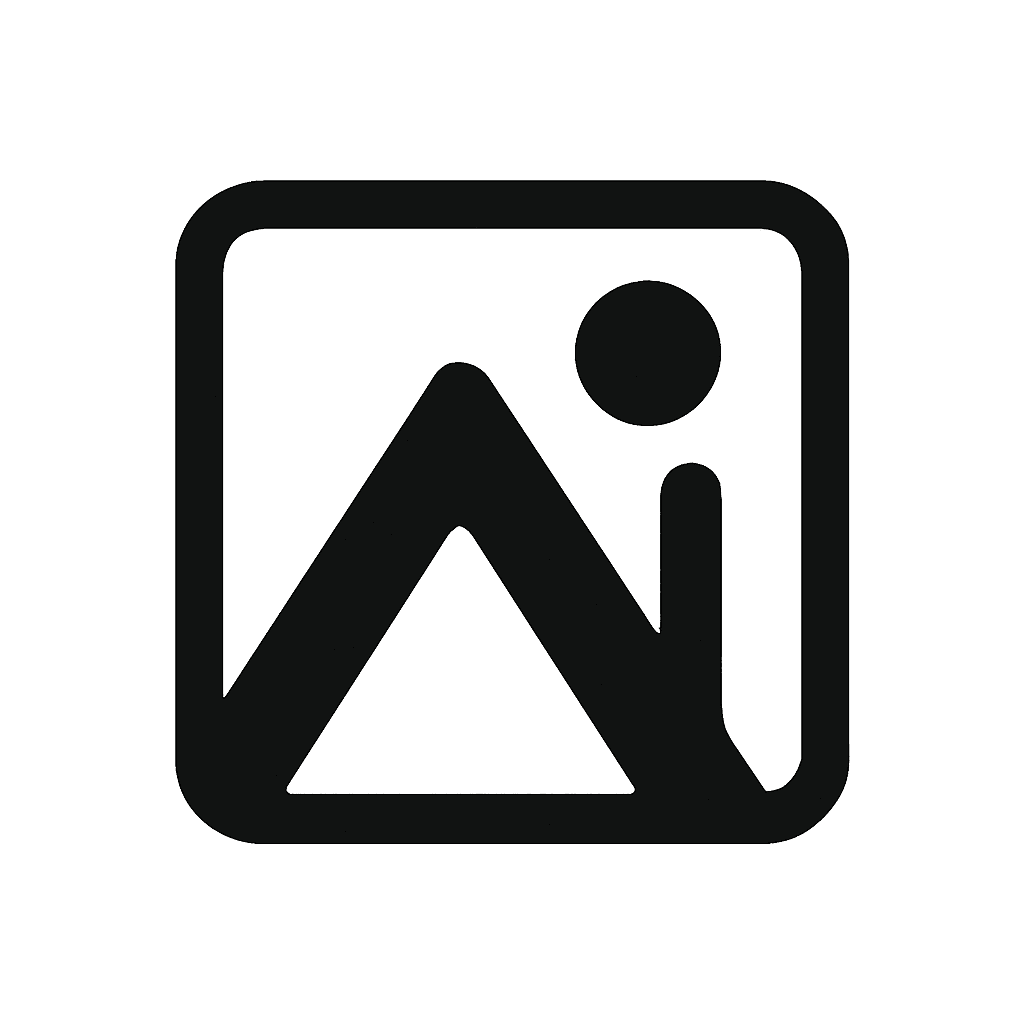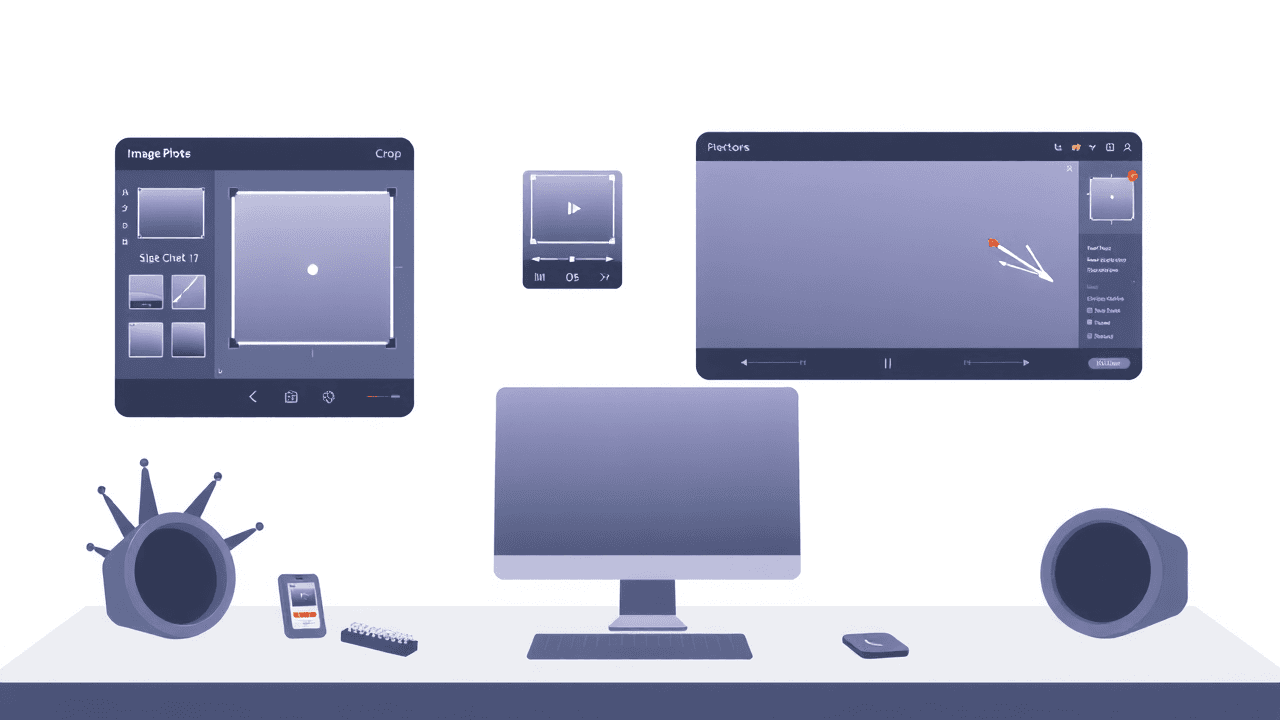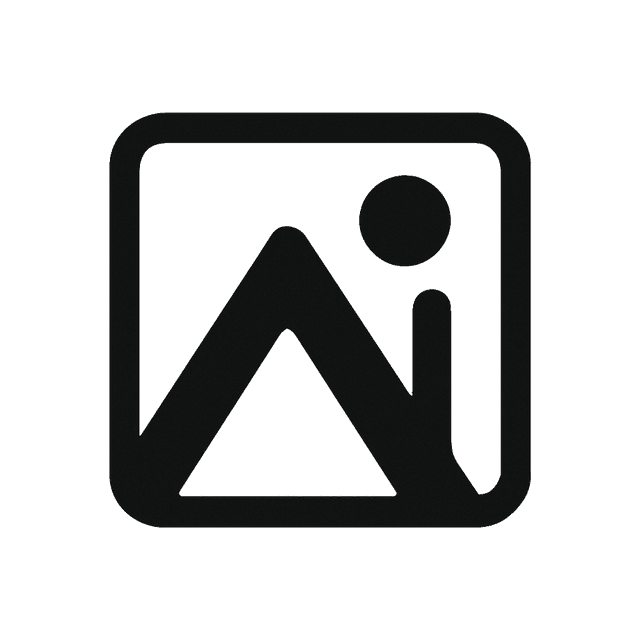选择正确的图像格式是平衡画质、文件体积与兼容性的关键。JPEG、PNG、WebP、AVIF 等各有优劣,理解它们的特性有助于开发者、设计师与内容创作者做出最佳决策。
理解图像格式
什么是图像格式?
图像格式是存储像素与颜色数据的标准方案。不同格式使用不同的压缩算法、色彩支持与功能,适用于不同场景。
关键考量
挑选格式时请评估:
- 文件大小:影响加载速度与带宽
- 画质:视觉清晰度、细节保真
- 兼容性:浏览器与平台支持
- 特性:透明度、动画、元数据
- 使用场景:网页、社交、印刷或归档
JPEG:万金油照片格式
基础概念
JPEG(Joint Photographic Experts Group)是主流的有损压缩格式,自 90 年代以来一直是网页照片标准。
技术规格
- 压缩:有损
- 色彩:1670 万色(24-bit)
- 透明:不支持
- 动画:不支持
- 最大尺寸:65,535 x 65,535 像素
使用建议
适合:
- 多色彩的照片/渐变图
- 社交媒体、网页相册
- 邮件附件
不适合:
- 含文字或锐利边缘图
- 需要透明背景的图像
- 需要频繁编辑/无损存档
品质档位
- 90-100%:画质最高,文件大,适合打印/专业用途
- 70-85%:网页/社媒常用,体积与画质平衡
- 50-70%:缩略图、邮件图,可接受的压缩痕迹
- 低于 50%:体积最小,但压缩痕迹非常明显,仅用于极端带宽限制
优化技巧
- 从高质量原图开始
- 尝试 Progressive JPEG 加速感知加载
- 重要主体保留更高质量,背景可压缩
- 根据观看距离调整质量
PNG:无损与透明度专家
基础概念
PNG(Portable Network Graphics)采用无损压缩,最初为替代 GIF 而设计。
技术规格
- 压缩:无损
- 色彩:最高 1670 万色 + 全透明
- 透明:支持 Alpha
- 动画:默认不支持(APNG 可动画)
PNG 分类
- PNG-8:最多 256 色,透明为开/关,适合简单图形、Logo
- PNG-24:1670 万色,支持 Alpha,适合复杂带透明图
使用建议
适合:
- Logo、品牌视觉
- 含文字的截图
- 需透明背景的图形
- 需要频繁编辑的素材
不适合:
- 大量色彩/复杂照片(体积过大)
- 不需要透明度的图像
优化策略
- 选择对的变体:PNG-8 vs PNG-24
- 减少色彩数量
- 删除多余透明区域
- 用 TinyPNG/TinyJPG 等工具压缩
WebP:现代压缩新宠
基础概念
WebP 是 Google 推出的格式,在 JPEG/PNG 之间取得更优压缩。
技术规格
- 压缩:有损/无损皆可
- 透明:支持
- 动画:支持
- 最大尺寸:16,383 x 16,383 像素
优势
- 比 JPEG 小 25-35%
- 比 PNG 小 26%,且支持透明
- 同时支持动画
- 现代压缩算法,画质更佳
浏览器支持
- ✅ Chrome、Firefox 65+、Safari 14+、Edge、Opera
- ❌ Internet Explorer、旧版浏览器、部分旧移动端
接入策略
- 渐进增强:WebP + JPEG fallback
- 服务器按 UA 识别并返回 WebP
- 构建流程自动生成 WebP
- 发布前测试各目标平台
AVIF:下一代高效格式
基础概念
AVIF 基于 AV1 视频编码,压缩效率极高。
技术规格
- 压缩:有损/无损
- 色彩:广色域
- 透明:支持
- 动画:支持
- HDR:支持
优点
- 比 JPEG 小 50%,比 WebP 小 20%
- 支持 HDR、广色域、Film Grain
- 画质在同体积下更出色
限制
- 浏览器支持:Chrome 85+、Firefox 93+;Safari 暂不支持
- 工具链要求较高
- 编码耗时更长
GIF:经典动图格式
技术规格
- 压缩:无损
- 色彩:最多 256 色
- 透明:仅支持开/关
- 动画:支持
使用建议
适合:简单动画、Meme、兼容性要求高的场景
不适合:复杂照片、高画质动画、大体积资源
优化
- 减少色彩数量
- 删除无用帧
- 适度抖动(Dithering)
- 使用 LZW 压缩
SVG:可无限缩放的矢量
技术规格
- 类型:矢量
- 压缩:XML,可再压缩
- 可缩放:无损放大
- 可交互:支持 CSS/JS
使用建议
适合:Logo、图标、简洁插画、互动图形、前后端共享的矢量
不适合:复杂照片、纯位图内容
选型框架
照片/摄影
- 高质量:JPEG 85-95%
- 需透明:PNG-24
- 现代浏览器:WebP / AVIF
- 全兼容:JPEG
图形/Logo
- 简单图形:PNG-8 或 SVG
- 复杂图形:PNG-24
- 无损缩放:SVG
- 动画:GIF 或 WebP
性能优先
- 最大压缩:AVIF > WebP > JPEG
- 全兼容:JPEG / PNG
- 进度加载:Progressive JPEG
- 关键路径:Inline SVG
社交媒体
- Instagram:照片用 JPEG,图形用 PNG
- Facebook:JPEG 为主
- Twitter:图形用 PNG,照片用 JPEG
- LinkedIn:JPEG
质量评估
视觉检查
关注:
- 压缩痕迹
- 色带与渐变
- 边缘锐度
- 整体清晰度
工具:对比视图、放大检查、移动端预览、色彩校验
技术指标
- PSNR:数值越高越好
- SSIM:0-1,越接近 1 越好
- 文件尺寸:压缩比、每像素字节数、加载时间
压缩最佳实践
有损
- 从最高质量素材开始
- 逐步测试不同质量级别
- 根据实际使用距离/场景决定质量
- 为不同渠道保留不同版本
无损
- 移除多余元数据
- 优化颜色数量
- 借助专用压缩器(如 PNGQuant、SVGO)
- 定期复查并重新压缩
工具与流程
在线工具
- TinyPNG / TinyJPG:批量压缩 + API
- Squoosh:实时对比,多格式支持
- ImageOptim:Mac 平台拖拽即用
CLI 工具
- ImageMagick:批处理、转换
- cwebp:官方 WebP 编码器
构建集成
- Webpack:自动优化、格式转换、响应式图像
- Gulp/Grunt:自定义任务流
前瞻与趋势
新兴格式
- JPEG XL:潜在的 JPEG 接班人
- HEIF:移动端高效格式
技术趋势
- AI 优化:内容感知压缩、质量预测
- 自适应分发:实时优化、按客户端条件下发
- 性能监控:持续追踪 LCP、CLS、带宽占用
结语
JPEG 仍是照片首选,PNG 适合透明图/图形,WebP 与 AVIF 提供了更佳压缩。了解自己的受众、平台与性能目标,先从经典组合(JPEG+PNG)起步,再逐步引入 WebP/AVIF 等新格式。
记住:图像优化永远在路上。持续审查素材、尝试新格式、跟进浏览器支持,就能在加载速度、体验与 SEO 上赢得长期回报。
想快速优化图像?使用我们的免费工具,一键转换、压缩并选择最佳格式!