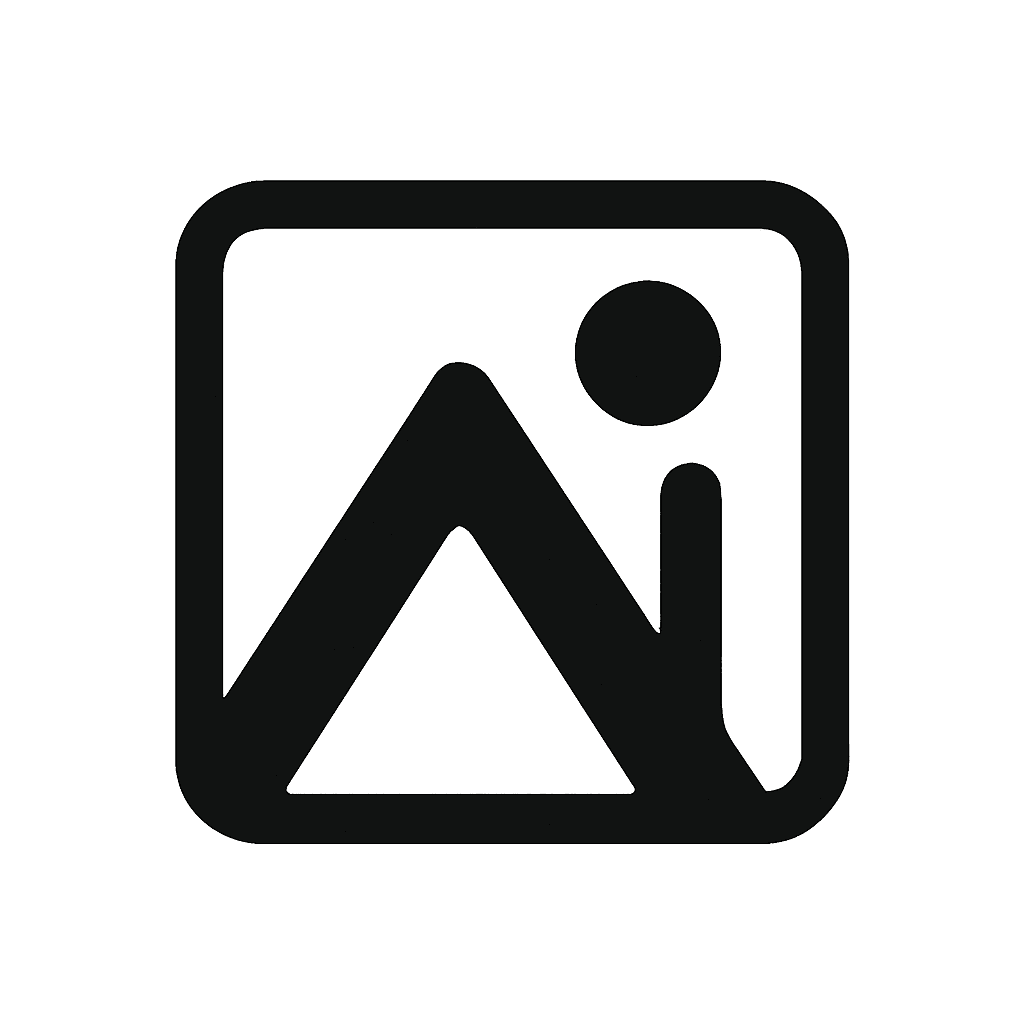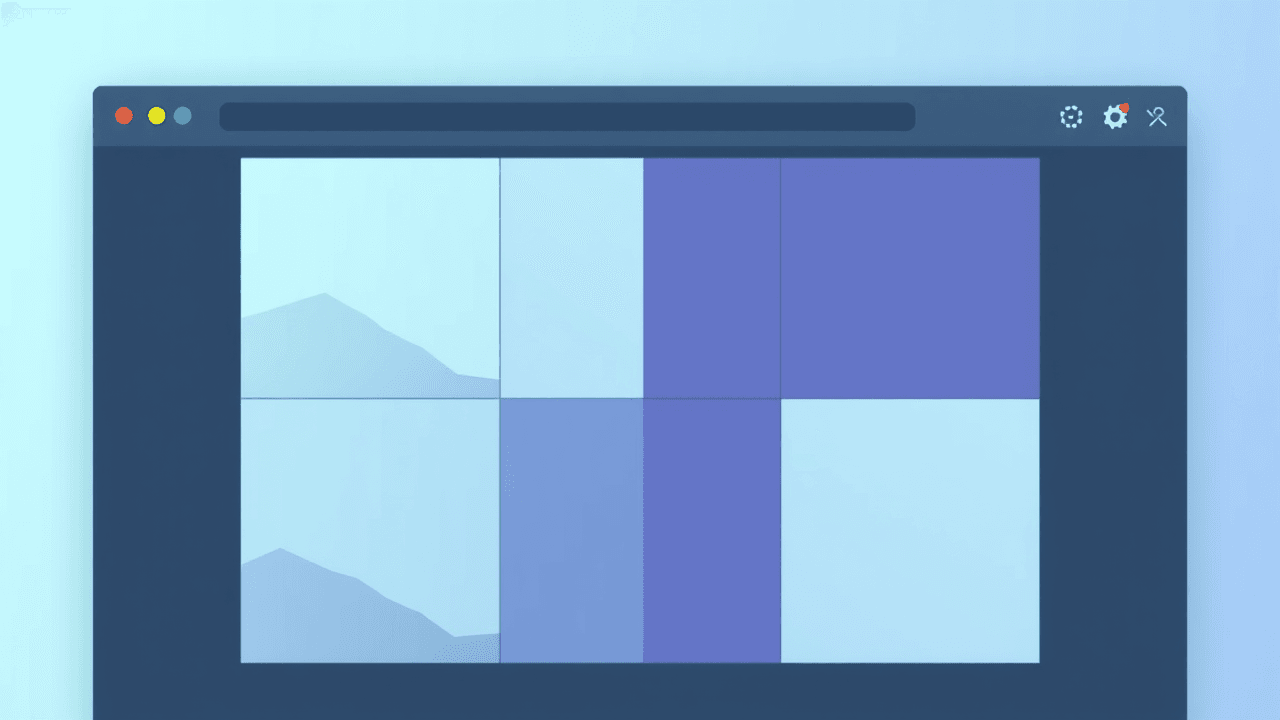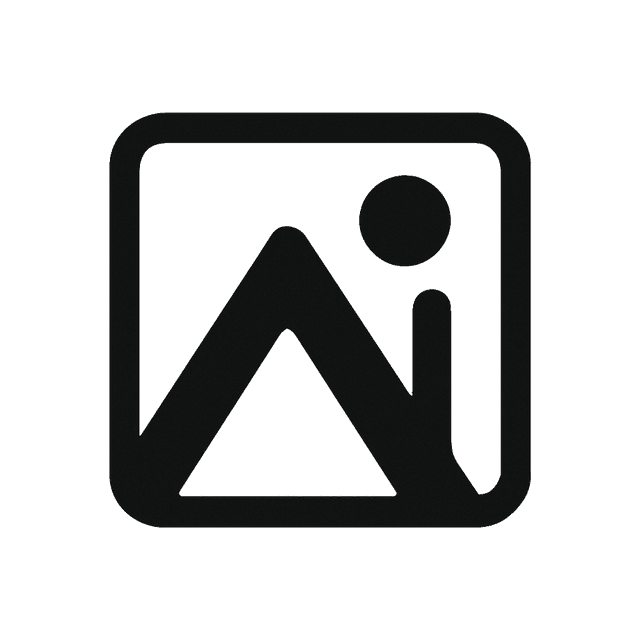When building a SaaS application, choosing the right image format can significantly impact your application's performance, user experience, and development workflow. This guide provides specific recommendations for different use cases, with practical examples for React and Next.js applications.
Why Image Format Choice Matters in SaaS
Performance Impact
Your image format choice directly affects:
- Loading Speed: Smaller files load faster
- Bandwidth Usage: Reduced data transfer costs
- User Experience: Faster perceived performance
- SEO Rankings: Core Web Vitals scoring
Real-World Statistics
- 53% of users abandon sites that take longer than 3 seconds to load
- WebP images are 25-35% smaller than equivalent JPEG files
- SVG icons are typically 60-70% smaller than PNG equivalents
- Properly optimized images can reduce page load time by 40-60%
The Big Four: Essential Formats for SaaS
1. JPEG (.jpg, .jpeg) - The Photograph Standard
When to Use:
- User-uploaded photos (profile pictures, content images)
- Marketing banners and hero images
- Product screenshots with complex details
- Any image with gradients and many colors
Technical Specifications:
- Compression: Lossy
- Transparency: Not supported
- Animation: Not supported
- Best Quality Range: 75-85% for web use
SaaS Implementation Example:
// React: User avatar component
function UserAvatar({ userId, size = 'medium' }) {
const sizeMap = { small: '32', medium: '64', large: '128' };
return (
<img
src={`/api/users/${userId}/avatar.jpg?size=${sizeMap[size]}`}
alt="User avatar"
width={sizeMap[size]}
height={sizeMap[size]}
loading="lazy"
/>
);
}
File Naming Convention:
user-avatar-{userId}.jpg
2. PNG (.png) - The Transparency Champion
When to Use:
- Logos and brand elements
- UI icons that need transparency
- Screenshots with text
- Images that require frequent editing
- Graphics with sharp edges
Technical Specifications:
- Compression: Lossless
- Transparency: Full alpha channel support
- Animation: Not supported (use APNG for animation)
- Variants: PNG-8 (256 colors), PNG-24 (16.7 million colors)
SaaS Implementation Example:
// Next.js component for company logo
import Image from 'next/image';
function CompanyLogo({ variant = 'light', size = 'medium' }) {
const dimensions = {
small: { width: 120, height: 40 },
medium: { width: 180, height: 60 },
large: { width: 240, height: 80 }
};
return (
<Image
src={`/images/logo-${variant}.png`}
alt="Company logo"
width={dimensions[size].width}
height={dimensions[size].height}
priority={true}
/>
);
}
File Organization:
/public/images/
├── logos/
│ ├── company-logo-light.png
│ ├── company-logo-dark.png
│ └── company-logo-icon.png
├── icons/
│ ├── dashboard-icon.png
│ ├── settings-icon.png
│ └── user-icon.png
3. WebP (.webp) - The Modern Efficiency Winner
When to Use:
- Modern browsers (90%+ support as of 2024)
- High-performance SaaS applications
- Mobile-first applications
- Any image where file size matters
Technical Specifications:
- Compression: Both lossy and lossless
- Transparency: Full alpha channel support
- Animation: Supported
- File Size: 25-35% smaller than JPEG
Implementation Strategy:
// Progressive enhancement approach
function OptimizedImage({ src, alt, ...props }) {
const webpSrc = src.replace(/\.(jpg|jpeg|png)$/, '.webp');
return (
<picture>
<source srcSet={webpSrc} type="image/webp" />
<img src={src} alt={alt} {...props} />
</picture>
);
}
Next.js Automatic WebP Conversion:
// next.config.js
module.exports = {
images: {
formats: ['image/webp', 'image/avif'],
minimumCacheTTL: 31536000, // 1 year
},
}
Build Process Integration:
// package.json scripts
{
"scripts": {
"optimize-images": "imagemin src/images/* --out-dir=public/images --plugin=webp",
"build": "npm run optimize-images && next build"
}
}
4. SVG (.svg) - The Scalable Vector Solution
When to Use:
- Icons and simple graphics
- Logos that need to scale
- Illustrations with geometric shapes
- Interactive graphics
Technical Specifications:
- Type: Vector-based
- Scalability: Infinite without quality loss
- File Size: Usually smaller for simple graphics
- Customization: CSS and JavaScript controllable
React Implementation:
// Inline SVG component
function CheckIcon({ size = 24, color = 'currentColor' }) {
return (
<svg
width={size}
height={size}
viewBox="0 0 24 24"
fill="none"
stroke={color}
strokeWidth="2"
>
<polyline points="20,6 9,17 4,12" />
</svg>
);
}
// External SVG file
function ExternalSVG({ icon, size = 24 }) {
return (
<img
src={`/icons/${icon}.svg`}
alt={icon}
width={size}
height={size}
/>
);
}
Icon System Organization:
/public/icons/
├── actions/
│ ├── edit.svg
│ ├── delete.svg
│ └── save.svg
├── navigation/
│ ├── home.svg
│ ├── dashboard.svg
│ └── settings.svg
└── status/
├── success.svg
├── warning.svg
└── error.svg
Advanced Formats for Modern SaaS
AVIF (.avif) - The Next Generation
Current Status (2024):
- Browser Support: 73% globally
- Performance: 50% smaller than JPEG
- Quality: Superior to WebP
Implementation Approach:
function NextGenImage({ src, alt, ...props }) {
const baseName = src.replace(/\.[^/.]+$/, '');
return (
<picture>
<source srcSet={`${baseName}.avif`} type="image/avif" />
<source srcSet={`${baseName}.webp`} type="image/webp" />
<img src={src} alt={alt} {...props} />
</picture>
);
}
GIF (.gif) - The Animation Specialist
When to Use:
- Simple animations
- Loading indicators
- Memes and reactions (if appropriate for your SaaS)
Modern Alternatives:
- WebP Animation: Better compression
- MP4 Video: Much smaller for complex animations
- CSS Animations: Better performance for simple effects
Performance Comparison:
// Replace GIF with MP4 for better performance
function AnimatedElement({ animation }) {
return (
<video
autoPlay
loop
muted
playsInline
width="300"
height="200"
>
<source src={`/animations/${animation}.mp4`} type="video/mp4" />
<img src={`/animations/${animation}.gif`} alt="Animation fallback" />
</video>
);
}
Platform-Specific Recommendations
React Applications
Static Assets Structure:
/public/
├── images/
│ ├── hero/
│ │ ├── hero-banner.jpg
│ │ └── hero-banner.webp
│ ├── icons/
│ │ ├── feature-1.svg
│ │ └── feature-2.svg
│ └── screenshots/
│ ├── dashboard.jpg
│ └── analytics.jpg
└── favicon.ico
Dynamic Image Loading:
// Lazy loading with intersection observer
function LazyImage({ src, alt, ...props }) {
const [isLoaded, setIsLoaded] = useState(false);
const [isInView, setIsInView] = useState(false);
const imgRef = useRef();
useEffect(() => {
const observer = new IntersectionObserver(
([entry]) => {
if (entry.isIntersecting) {
setIsInView(true);
observer.disconnect();
}
},
{ threshold: 0.1 }
);
if (imgRef.current) {
observer.observe(imgRef.current);
}
return () => observer.disconnect();
}, []);
return (
<div ref={imgRef}>
{isInView && (
<img
src={src}
alt={alt}
onLoad={() => setIsLoaded(true)}
style={{
opacity: isLoaded ? 1 : 0,
transition: 'opacity 0.3s ease'
}}
{...props}
/>
)}
</div>
);
}
Next.js Applications
Image Optimization Configuration:
// next.config.js
module.exports = {
images: {
domains: ['example.com', 'cdn.example.com'],
formats: ['image/webp', 'image/avif'],
deviceSizes: [640, 750, 828, 1080, 1200, 1920, 2048, 3840],
imageSizes: [16, 32, 48, 64, 96, 128, 256, 384],
minimumCacheTTL: 31536000,
},
}
Optimized Image Component:
import Image from 'next/image';
function ProductImage({ product, priority = false }) {
return (
<Image
src={`/products/${product.id}/main.jpg`}
alt={product.name}
width={400}
height={300}
priority={priority}
placeholder="blur"
blurDataURL="data:image/jpeg;base64,/9j/4AAQSkZJRgABAQAAAQABAAD..."
sizes="(max-width: 768px) 100vw, (max-width: 1200px) 50vw, 33vw"
/>
);
}
Dynamic Import for Heavy Images:
import dynamic from 'next/dynamic';
const HeavyImageComponent = dynamic(
() => import('../components/HeavyImageComponent'),
{
loading: () => <div>Loading images...</div>,
ssr: false
}
);
File Size Optimization Guidelines
Target File Sizes by Use Case
Hero Images:
- Desktop: 150-300KB (JPEG 80-85%)
- Mobile: 50-150KB (WebP preferred)
- Dimensions: 1920x1080 max
Product Images:
- Thumbnail: 10-30KB (JPEG 75%)
- Full Size: 100-200KB (JPEG 80%)
- Zoom: 300-500KB (JPEG 85%)
UI Icons:
- SVG: 1-5KB each
- PNG: 2-10KB each
- Icon Font: 50-100KB total
User Avatars:
- Small (32px): 2-5KB
- Medium (64px): 5-15KB
- Large (128px): 15-30KB
Compression Tools and Workflow
Command Line Tools:
# ImageMagick for batch processing
convert input.jpg -quality 85 -strip output.jpg
# WebP conversion
cwebp -q 80 input.jpg -o output.webp
# SVG optimization
svgo input.svg -o output.svg
Build Process Integration:
{
"scripts": {
"optimize": "imagemin src/images/* --out-dir=public/images --plugin=mozjpeg --plugin=pngquant --plugin=webp"
}
}
Automated Optimization:
// webpack.config.js
module.exports = {
module: {
rules: [
{
test: /\.(png|jpe?g|gif)$/i,
use: [
{
loader: 'file-loader',
},
{
loader: 'image-webpack-loader',
options: {
mozjpeg: {
progressive: true,
quality: 85
},
pngquant: {
quality: [0.8, 0.9]
},
webp: {
quality: 80
}
}
}
]
}
]
}
};
Performance Monitoring
Key Metrics to Track
Core Web Vitals:
- Largest Contentful Paint (LCP): Should be under 2.5 seconds
- First Input Delay (FID): Should be under 100 milliseconds
- Cumulative Layout Shift (CLS): Should be under 0.1
Image-Specific Metrics:
- Image Load Time: Individual image loading duration
- Total Image Size: Per page image weight
- Cache Hit Rate: Percentage of cached image requests
Monitoring Implementation:
// Performance observer for image loading
const observer = new PerformanceObserver((list) => {
list.getEntries().forEach((entry) => {
if (entry.initiatorType === 'img') {
// console.log(`Image loaded: ${entry.name}, Duration: ${entry.duration}ms`);
}
});
});
observer.observe({ entryTypes: ['resource'] });
Common Mistakes to Avoid
1. Using PNG for Photographs
Problem: Unnecessarily large file sizes Solution: Use JPEG for photos, PNG only for graphics with transparency
2. Not Providing Fallbacks
Problem: Broken images in unsupported browsers Solution: Always provide fallback formats
// Wrong
<img src="image.webp" alt="Product" />
// Correct
<picture>
<source srcSet="image.webp" type="image/webp" />
<img src="image.jpg" alt="Product" />
</picture>
3. Ignoring Responsive Images
Problem: Serving desktop images to mobile users Solution: Use responsive image techniques
// Wrong - same image for all devices
<img src="hero-large.jpg" alt="Hero" />
// Correct - responsive images
<img
src="hero-small.jpg"
srcSet="hero-small.jpg 480w, hero-medium.jpg 800w, hero-large.jpg 1200w"
sizes="(max-width: 600px) 480px, (max-width: 1000px) 800px, 1200px"
alt="Hero"
/>
4. Not Optimizing for Retina Displays
Problem: Blurry images on high-DPI screens Solution: Provide 2x resolution images
function RetinaImage({ src, alt, ...props }) {
const retinaImages = {
'1x': src,
'2x': src.replace(/(\.[^.]+)$/, '@2x$1')
};
return (
<img
src={retinaImages['1x']}
srcSet={`${retinaImages['1x']} 1x, ${retinaImages['2x']} 2x`}
alt={alt}
{...props}
/>
);
}
Testing and Quality Assurance
Manual Testing Checklist
- [ ] Images load correctly across all browsers
- [ ] Fallback formats work when primary format fails
- [ ] Images are sharp on retina displays
- [ ] Loading performance is acceptable
- [ ] Images are accessible (proper alt text)
Automated Testing Tools
// Jest test for image optimization
describe('Image Optimization', () => {
test('should serve WebP to supporting browsers', async () => {
const response = await fetch('/api/image.jpg', {
headers: { 'Accept': 'image/webp' }
});
expect(response.headers.get('Content-Type')).toBe('image/webp');
});
});
Performance Testing
// Lighthouse programmatic testing
const lighthouse = require('lighthouse');
const chromeLauncher = require('chrome-launcher');
async function runLighthouse(url) {
const chrome = await chromeLauncher.launch();
const options = {
logLevel: 'info',
output: 'json',
port: chrome.port,
};
const runnerResult = await lighthouse(url, options);
// Check image optimization scores
const imageMetrics = runnerResult.lhr.audits['uses-optimized-images'];
// console.log('Image optimization score:', imageMetrics.score);
await chrome.kill();
}
Conclusion
Choosing the right image format for your SaaS application requires balancing performance, quality, and compatibility. Here's a quick decision framework:
Use JPEG for:
- User-uploaded photos
- Marketing images
- Complex screenshots
Use PNG for:
- Logos and brand elements
- UI graphics with transparency
- Images requiring frequent editing
Use WebP for:
- Modern applications targeting current browsers
- Performance-critical applications
- Mobile-first SaaS products
Use SVG for:
- Icons and simple graphics
- Logos that need to scale
- Interactive elements
Use AVIF for:
- Cutting-edge applications
- When file size is critical
- Progressive enhancement setups
Remember that image optimization is an ongoing process. Monitor your application's performance, stay updated on browser support changes, and continuously optimize your image delivery strategy.
The investment in proper image format selection and optimization will pay dividends in user experience, performance metrics, and ultimately, your SaaS application's success.
Ready to optimize your SaaS application's images? Use our free image conversion and optimization tools to ensure your application performs at its best!